To protect your personal information, Harmari STR will be adding Two-Factor Authentication (2FA) to your user login experience. From that date forward, if you login to harmari.com, you will be prompted to enter a verification code after correctly entering your password. Full instructions to set up 2FA are below.
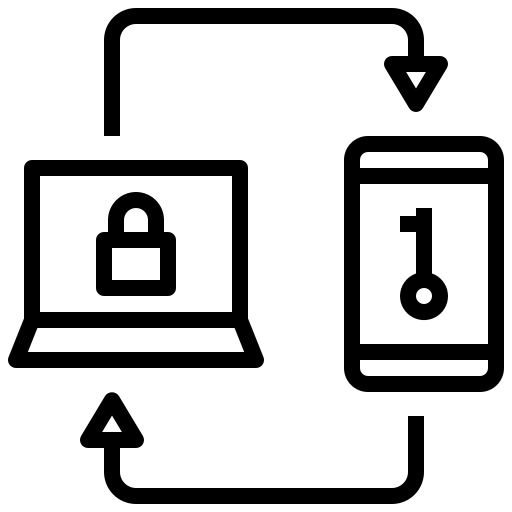
1. Log in
Log in using your link to Harmari STR, Harmari Search, the Registration Portal, or the Tax Payment portal.
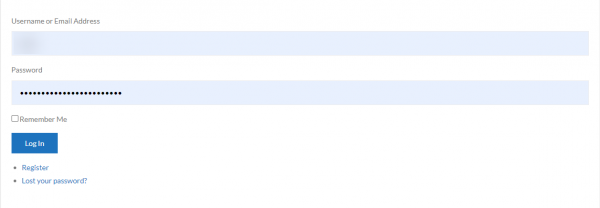
2. Choose an authentication method
You will see the following popup prompting you to choose an authentication method. You may choose to receive a verification code either by email or from a mobile app. Select the method you prefer and click Next Step.
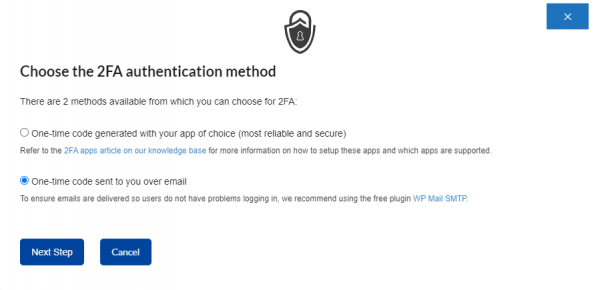
3. Authenticating by email (skip this step if you prefer to use a mobile app)
If you choose to authenticate by email, you will be prompted to send a one-time code to the email address associated with your account. Please ensure that you have access to the selected email account. Click I’m Ready to receive an email with your code.
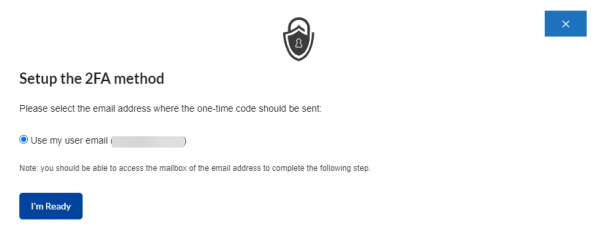
You will receive a verification code by email. If you don’t see a message from notifications@harmari.com in your inbox, please check your spam or junk folder. Enter your code in the pop up and click Validate & Save Configuration.
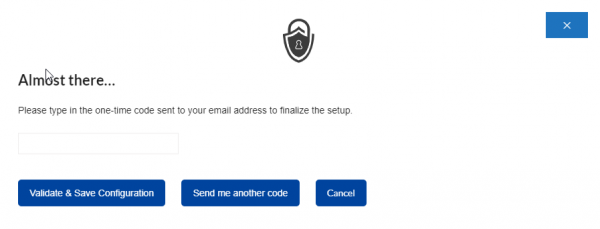
After your first successful Two-Factor Authentication, please click the link sent by email to access Harmari STR, Harmari Search, or to register your STR or pay the lodging tax for your Municipality. Skip to Step 4.
4. Authenticating by mobile app (skip this step if you chose to use email)
The following mobile apps can be used to generate an authentication code.
- Authy
- Google Authenticator
- Microsoft Authenticator
- Duo Security
- Lastpass
- FreeOTP
- Okta Verify
Open your app and either scan the QR code on the right, or manually enter the code that appears under step 2. Once your app generates a verification code, click I’m Ready to proceed to the next step.
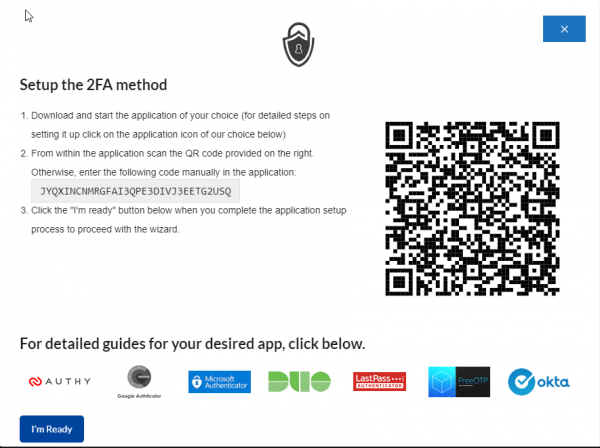
Enter your verification code in the popup and click the Validate & Save Configuration button.
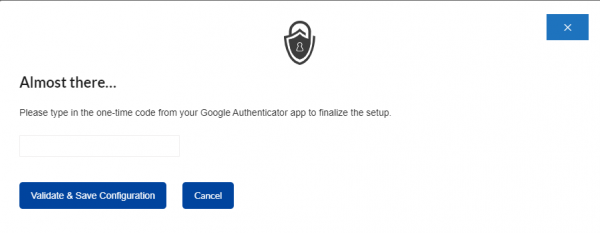
5. 2FA Configuration Completed
After entering your verification code, you will see the following popup. Your 2FA setup is now complete.
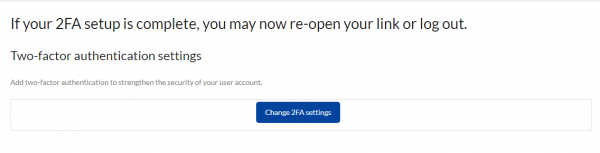
You can now access your Harmari site. Please re-open your link to Harmari STR, Harmari Search, Registration Portal, Tax Payment portal.
Getting Help
If you encounter problems with this system, please contact Customer Success by email strsupport@avenuinsights.com or call us at 1-877-352-3277 x 5
